Setting a new interactive Home Screen
Keep your home screens up to date by switching looks for holidays or sales.
- In Seed Manager, navigate to Touch>Home Screens
- Choose an existing Home Screen pack or create New Home Screen

- Under Assignables click the drop down list next to the store location. Select the pack to assign to a location.
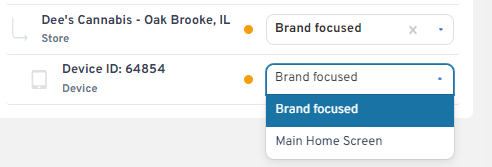
Packs can be assigned at the Organization, Region, Store or device levels. 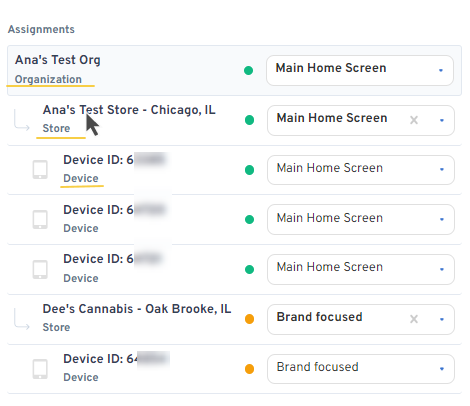
The assigned Home screen pack will take 10-15 minutes to push to all devices. Changes will be applied to all interactive devices for that selected location. For special use cases, please contact Support@getseed.io.
NOTE: Only fully permissioned administrators will be able to edit and assign Home Screen packs at all levels. Users assigned to one location will only be able to edit and assign packs at their specific location. For permission changes, please reach out to your organization administrator.
| Organization | Is the default pack assignment for all stores under an organization |
| Region | Is the pack assignment for stores segregated by requested group, brand or state |
| Store Location | Applies a pack to all devices in a retail store |
| Device | Applies a pack by individual device |