Follow these instructions to pair a new or existing Seed device to your account.
Where to find your device's Access Code
- Open the Seed TV app on your Apple TV.
(Click here if you need help installing the app) - If your device is unpaired, it will display your Access Code a few seconds after opening the app.
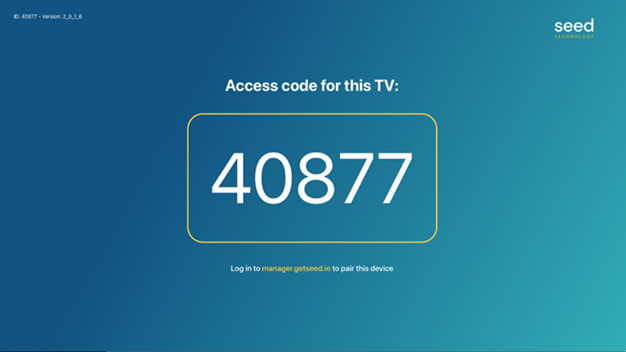
How to generate a new Access Code
If your device is already paired, here is how to unpair and generate a new Access Code:
-
Open the Seed TV Menu app on the Apple TV.
-
On the AppleTV Remote, press the Play/Pause Button six times.
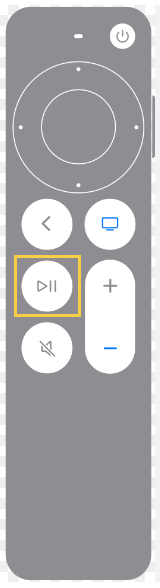
-
Select “Setup Your Menu” and you will be given a new 5-digit Access Code.
-
On your web browser, log in to Seed Manager and go to TV Menu > Pair Devices.
-
Enter the 5-digit Access Code shown on your Apple TV. The Seed TV Menu app will refresh and update within a few minutes.
How to pair a Seed device
- Log in to your Seed Manager account on your web browser.
- Go to TV Menu > Pair Devices
- Enter the Access Code from your Seed TV app and enter a device nickname.
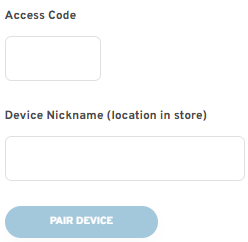
- Click the "Pair Device" button. The device will take a few seconds to pair with your account.
- Once paired, your TV will display your available TV Channels to choose from.
