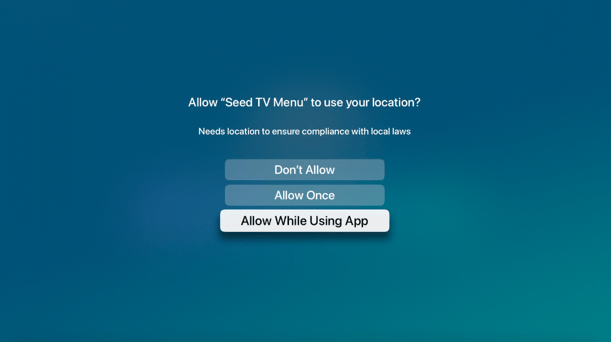Installing Seed on your Apple TV
Follow these steps to install the Seed app on each of your Apple TVs.
Disable the Apple TV Screen Saver and Sleep settings to avoid disruption to menus.
- Open the Settings app on your TV.
- Select General from the top.
- Scroll down and select Sleep After.
- Finally, pick Never from the list
Follow the same steps to disable the Screen Saver
1. Find Seed TV Menu in the App Store
Open the App Store on your Apple TV, search for Seed TV Menu, and install the app. Make sure you’re logged in to your dispensary’s Apple account.
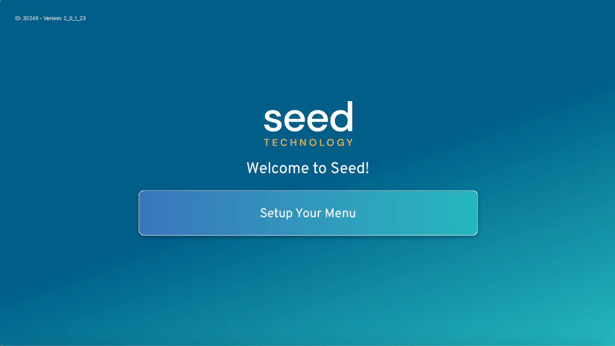
2. Open the app and enable location services
Open the Seed TV Menu app from the home screen. When prompted by your Apple TV, choose to Enable Location Services.