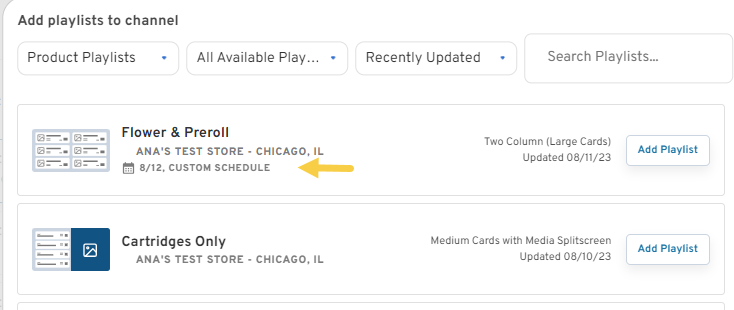Product Playlists and Media playlists can now be set to play on specific days or recur weekly.
Schedule Media Playlists
- Go to TV Menu > Media Playlists.
- Select a Media Playlist from the left sidebar.
- Under "Edit Media" find the image or video you want to schedule.
(Click here if you need help adding images or videos) - On the right side of the row, click on the "Everyday" button to open a new window.

- All days are selected by default. Click on any day of the week to select or deselect it.
- Click "Save" button to save the content schedule for this media item.
Schedule Product Playlists
- Go to TV Menu > Product Playlists.
- Under Schedule, select "Edit" to make changes.
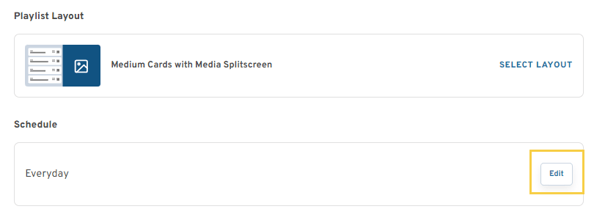
- By default, playlists are scheduled to play everyday. Set the playlist to run on menus on certain days or leave to run everyday.
- Continue with selecting filtering parameters for your playlist.
- When adding playlists to a channel, the playlist will reflect the schedule that was set.
If no schedule is listed, then it was left to play everyday.