Images and videos can be added to Media Playlists and displayed on the Seed TV app.
- Log in to your Seed Manager account on your web browser.
- Go to TV Menu > Media Playlists.
- Select a Media Playlist from the left sidebar.
- Scroll down to "Media On This Playlist" to find your options for adding media files:
- Choose From Library - Add previously uploaded images or videos to this Playlist.
- Add New Media - Upload new image or video files individually or as a batch by selecting multiple files from your computer and dragging them into the Media Playlist. (May take a minute to load on the page)
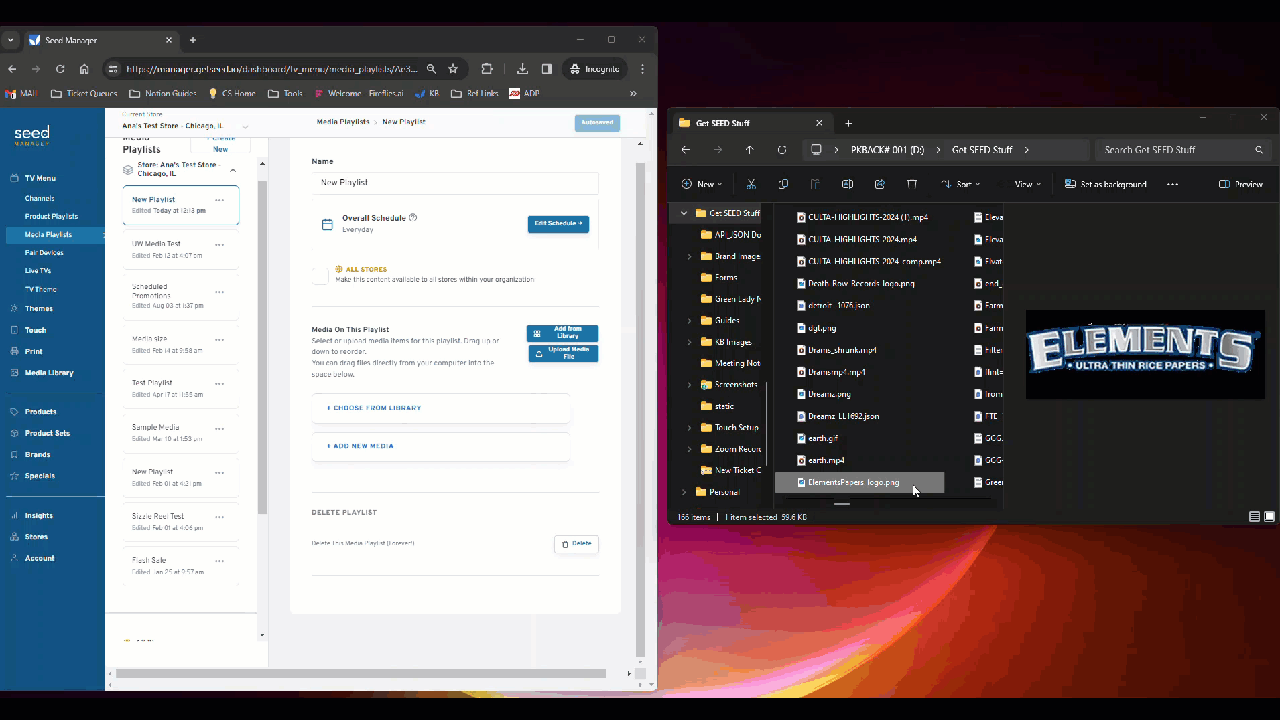
Any files uploaded here can be found and managed in your Media Library.
Media items can be reordered by dragging the item up or down.
Recommended Image Specs
- PNG, JPEG, or GIF
- 16:9 and 9:16 aspect ratios
- 3840 x 2160 pixels (landscape/horizontal)
- 2160 x 3840 pixels (portrait/vertical)
- 1920 x 2160 pixels (Horizontal Split Screen Layout image)
- 1920 x 1920 pixels (Vertical Split Screen Layout image)
Recommended Video Specs
- MP4
- 1080p resolution minimum (1920x1080 px)
