Your Media Library allows you to view and manage all of the files in your Seed Manager account.
- Log in to your Seed Manager account on your web browser.
- Go to Media Library, found on left side menu.
- Click the "Upload New File" button on the top left corner.
- On the pop-up window, click "Choose File" to upload a file from your computer.
- Tags can be added to new content or assigned for easy organization, but are not required.
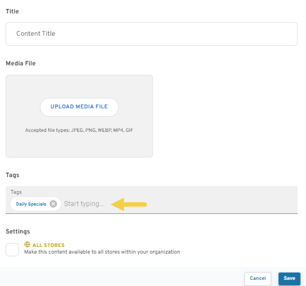
- Tags can be added to new content or assigned for easy organization, but are not required.
- Enter a name for this media item and click "Save" to add it to your Media Library.
Recommended Image Specs
- PNG, JPEG, or GIF
- 1920 x 1080 pixels (landscape/horizontal)
- 1080 x 1920 pixels (portrait/vertical)
- 960 x 960 pixels (Split Screen Layout image)
Recommended Video Specs
- MP4 or MOV
- 1080p resolution (1920x1080 px)
- Maximum 15MB file size
