How to Pair your Amazon Fire Sticks to Seed Manager
Included below is a step-by-step guide covering how to pair your Amazon Fire Sticks to Seed Manager
Pairing Amazon Fire Sticks to Seed Manager: Step-by-Step Guide
-
Download the App
- Navigate to the App Store and download the 'Seed Signage' app
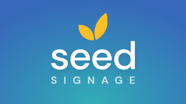
- Navigate to the App Store and download the 'Seed Signage' app
- Pairing Code
- Open the Seed Technology app to find the pairing code.
- Pairing in Seed Manager
- Access Seed Manager and navigate to Live TVs and Pairing under the TV menu drop-down.
- Click on Add New Device, enter the pairing code, name the device, and choose a pre-built channel.
- Save the selection to pair the TV in Seed Manager.
- Completion
- Once the TV is online, the pairing process is complete.
NOTE: Ensure that you are not purchasing "FireStick 4K Select". It is recommended you purchase either the "4K Plus" or "4K Max" models.
If Applicable, delete/offload any previously used digital media apps once ready to solely use the Seed App on the device.
App Experience after downloaded:
-
-
- To change the channel on the App, you will follow these steps:
-
Within Seed Manager, navigate to TV Menu > ‘Live TVs & Pairing’
.png?width=233&height=405&name=image%20(3).png)
-
Within the list of Devices, you will see the names of the channels your devices your devices currently have selected. To change the channel on the device, simply click ‘Change Channel’.
.png?width=688&height=278&name=image%20(4).png)
-
Once in the Select Channels menu, identify the new channel and click ‘Assign Channel’.
.png?width=688&height=330&name=image%20(5).png)
-
After selecting the new channel and clicking ‘Save’, you will see the channel update on the app within about 10 minutes. For a more immediate channel update, close the app on your Fire TV and open it back up.
-
- To change the channel on the App, you will follow these steps:
-