Duplicating or Moving a Product Playlist
Reduce the workload of manually recreating Product Playlists by duplicating an existing playlist. Move an existing Playlist to another store location where it can be utilized or move a duplicate with less work.
Duplicating a Product Playlist
- Go to TV Menu> Product Playlists.
- Click the ellipses
 icon and select Duplicate Playlist
icon and select Duplicate Playlist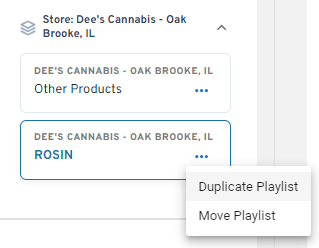
- A new "Copy of" playlist will appear with the same Product Set, TV menu layout, schedule and settings as the original. Edit the name as desired.
Moving a Product Playlist
- From your existing Playlist, select the ellipses
 icon and click Move Playlist
icon and click Move Playlist - Click the dropdown list and select the new store location to assign the playlist the playlist.
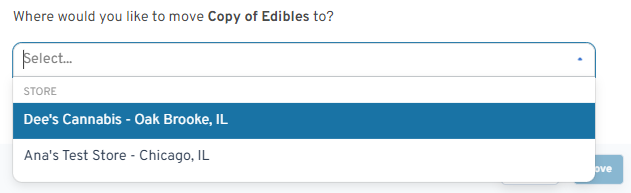
- Click Save to complete the move
NOTE: When a playlist is Duplicated the same Product Set, TV menu layout, schedule and settings as the original are carried over. Edits made to a Duplicated playlist's Schedule, Menu layout or product settings playlist will not be changed in the original playlist.
Edits to the Product Set attached to a duplicated or moved playlist will update the original being Product Set being used. To duplicate a Product Set, please refer to Creating Product Sets.